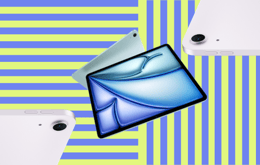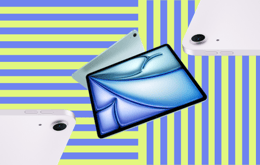Gaming on an iPad doesn't mean you're restricted to using on-screen controls. Since iPadOS 13, Apple added support for Bluetooth controllers on iPads, making them more than just touchscreen portable gaming devices. You can now connect PlayStation, Xbox, and other game controllers directly to your device and instantly start playing any game that supports controllers. Here's how to go about it.

Connecting a controller to your iPad will elevate your gaming experience.
Quick steps
Launch the Settings app.
Toggle Bluetooth on.
Enable pairing mode on the controller.
Tap the controller's name on your iPad.
Why you can trust this guide
At Back Market, we're all about making tech work better for you—without the hassle. We've created this guide based on the latest information from Apple and major game controller manufacturers, so you can trust that the steps are accurate and effective. Whether you're pairing a PS5, PS4, Xbox, or another Bluetooth controller, we've broken it down clearly to help you get set up and start playing in minutes.
How to connect a PS5 controller to an iPad
Connecting a PS5 controller to your iPad will elevate your gaming experience. Follow these steps to connect your PS5 DualSense controller to an iPad:

Tap the switch on the right to enable Bluetooth. It will turn green when active.
Ensure that your controller is charged and switched off.
Launch the Settings app (the grey cog icon) on your iPad.
Select Bluetooth from the column on the left. If Bluetooth isn't turned on, tap the switch on the right to enable it. It will turn green when active.
On your PS5 controller, press and hold the PlayStation and Create/Share buttons together for a few seconds, and when the light bar begins to blink, your controller is in pairing mode.
You should see your PS5 controller listed under Other Devices on your iPad. Tap on your controller, and it will connect to your iPad. Once the controller is connected, the light bar will show a steady light, and you should see Connected next to your controller's name on your iPad.

Hold these two buttons until the light bar blinks.
Congratulations! You're ready to start gaming with your PS5 controller on your iPad. However, it's important to note that not every game on the App Store is compatible with Bluetooth controllers. Some games might require using on-screen controls or mapping their functions to physical buttons.
How to disconnect a PS5 controller from an iPad
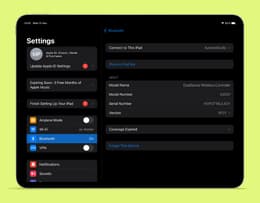
Tap the info button (circled "i") next to the paired controller's name to disconnect or forget the device.
Launch the Settings app on your iPad.
Select Bluetooth from the column on the left. Since the controller is already connected, Bluetooth should be on already.
Tap the info button (circled "i") next to the paired controller's name.
Select Disconnect. This will disconnect the PS5 controller from your iPad. If you want to remove the controller from the device entirely, select Forget This Device.
How to connect a PS4 controller to an iPad

Press and hold these two buttons until the light at the back starts blinking.
Like the PS5 controller, connecting your PS4 controller to an iPad will elevate your gaming experience. The process is just as simple, so follow these steps to connect your PS4 DualShock controller to an iPad:
Ensure that your controller is charged and switched off.
Launch the Settings app (the grey cog icon) on your iPad.
Select Bluetooth from the column on the left. If Bluetooth isn't turned on, tap the switch on the right to enable it. It will turn green when active.
On your PS4 controller, hold down the PlayStation and Share buttons for a few seconds until the light on the back of your controller starts to blink. Your controller is now in pairing mode.
On your iPad, you should see your PS4 controller pop up under Other Devices in the Bluetooth menu. Tap on your controller, and it will connect to your iPad. Once connected, the light on your controller's back should turn reddish pink, showing that it is paired. You should also see Connected on the iPad next to your controller's name.
Your PS4 controller is now ready for gaming on your iPad. However, like with the PS5 controller, not every game available on the App Store is compatible with Bluetooth controllers, while others will require you to map on-screen controls to physical buttons.
How to disconnect a PS4 controller from an iPad
Launch the Settings app on your iPad.
Select Bluetooth from the column on the left. Since the controller is already connected, Bluetooth should be on already.
Tap the info button (circled "i") next to the paired controller's name.
Select Disconnect. This will disconnect the PS4 controller from your iPad. If you want to remove the controller from the device entirely, select Forget This Device.
How to connect an Xbox controller to an iPad
Xbox controllers are another great alternative to PlayStation controllers. However, not all Xbox controllers are compatible with Apple devices (iPad or iPhone). But it is easy to tell which model is compatible and which is not. Older Xbox controllers with a separate, segmented plate around the Xbox button aren't compatible, while newer Bluetooth models lacking this plate are compatible. The supported Xbox game controllers include:
Xbox Elite Wireless Controller Series 2
Xbox Wireless Controller Series S
Xbox Wireless Controller Series X
Xbox Wireless Controller with Bluetooth (Model 1708)
Xbox Adaptive Controller

Hold the pair button above the USB port until the Xbox button flashes.
Follow these steps to connect your Xbox controller to an iPad:
Ensure that your controller is charged and switched on. If not, press and hold the Xbox button until it lights up.
Launch the Settings app (the grey cog icon) on your iPad.
Select Bluetooth from the column on the left. If Bluetooth isn't turned on, tap the switch on the right to enable it. It will turn green when active.
Hold down the Wireless Enrollment (pair) button at the back of the controller (located above the USB port) until the Xbox button begins to flash. Your controller is now in pairing mode.
Your Xbox controller will pop up on your iPad under Other Devices in the Bluetooth menu. Tap on your controller, and it will connect to your iPad. Once connected, you should also see Connected next to your controller's name on the iPad.
All done! Your Xbox controller is now connected to your iPad. At this point, you can launch and start a game that supports Bluetooth controllers as usual. Your Xbox controller should be usable in the game as you would with a game on your Xbox console or computer.
How to disconnect an Xbox controller from an iPad
Launch the Settings app on your iPad.
Select Bluetooth from the column on the left. Because the Xbox controller is already connected, Bluetooth should already be active.
Tap the info button (circled "i") next to the paired controller's name.
Select Disconnect. This will disconnect the Xbox controller from your iPad. If you want to remove the controller from the device entirely, select Forget This Device.
How to connect Nintendo Switch Joy-Cons to an iPad

Hold the black pair button until the green LEDs start shifting from left to right.
Unlike PlayStation and Xbox controllers, which have been supported by Apple devices since iPadOS 13, Joy-Cons joined the party more recently with iPadOS 16. Since then, both Nintendo controllers—Joy-Cons and Pro Controllers—are supported by Apple devices. Touchscreen controls can get in the way of fast-paced, precise gameplay, but these controllers offer the tactile feel and control you want. Follow these steps to connect Nintendo Switch Joy-Cons to an iPad:
Ensure your Joy-Cons are charged, switched on, and not hooked to the console.
Launch the Settings app (the grey cog icon) on your iPad.
Select Bluetooth from the column on the left. If Bluetooth isn't turned on, tap the switch on the right to enable it. It will turn green when active.
Press and hold the black pairing button at the top of the Joy-Con until the green LEDs start shifting from left to right. This means your Joy-Con is in pairing mode.
On your iPad, your Joy-Con controller should appear under Other Devices in the Bluetooth menu. Depending on the controller you're pairing with, you should see either Joy-Con (L) or Joy-Con (R). Tap on your Joy-Con, and it will connect to your iPad. Once connected, the four green LEDs will stop shifting, leaving only one illuminated. You should also see Connected on the iPad next to your controller's name.
Repeat this process for the other Joy-Con if you also need it paired.
That's it! Your Joy-Cons are now paired and ready to play. You can launch any game that supports Bluetooth controllers and play it normally. However, you should note that not all smartphone games will support both Joy-Con controllers simultaneously. Sometimes, you might only need to pair one.
How to disconnect Nintendo Switch Joy-Cons from an iPad
Launch the Settings app on your iPad.
Select Bluetooth from the column on the left. Because the Joy-Cons are already connected, Bluetooth should already be active.
Tap the info button (circled "i") next to the paired Joy-Cons.
Select Disconnect. This will disconnect the Joy-Cons from your iPad. If you want to remove the controller from the device entirely, select Forget This Device.
How to connect a Nintendo Switch Pro controller to an iPad

Hold the round pairing button until the four green LEDs start shifting from left to right.
Unlike Joy-Cons, which are small and portable, Nintendo Switch Pro controllers have a more traditional design and feel great in the hands. Follow these steps to connect a Nintendo Switch Pro controller to an iPad:
Ensure that your Nintendo Switch Pro controller is charged and switched on.
Launch the Settings app (the grey cog icon) on your iPad.
Select Bluetooth from the column on the left. If Bluetooth isn't turned on, tap the switch on the right to enable it. It will turn green when active.
Press and hold the round pairing button next to the USB port until the four green LEDs start shifting from left to right. This means your Nintendo Switch Pro controller is in pairing mode.
You should see your Nintendo Switch Pro controller on your iPad under Other Devices in the Bluetooth menu. Tap on your controller, and it will connect to your iPad. Once connected, the four green LEDs will stop shifting, leaving only one illuminated. You should also see Connected on the iPad next to your controller's name.
Congrats! You are now ready to use your Nintendo Switch Pro controller on your iPad for gaming.
How to disconnect a Nintendo Switch Pro controller from an iPad
Launch the Settings app on your iPad.
Select Bluetooth from the column on the left. Because the Nintendo Switch Pro controller is already connected, Bluetooth should already be active.
Tap the info button (circled "i") next to the paired controller's name.
Select Disconnect. This will disconnect the Nintendo Switch Pro controller from your iPad. If you want to remove the controller from the device entirely, select Forget This Device.
Third-party controllers are an option too

You can use these controllers on iPads.
iOS and iPadOS 16 expanded the list of Bluetooth controllers that can connect to iPhones and iPads, with third-party controllers joining the list, too. You can use these controllers on iPads, but they must be Apple-certified (MFi) and support Bluetooth. The setup and removal process for these controllers is essentially identical to the PlayStation and Xbox controllers. Still, it's best to consult the manufacturer's manual to learn how to enable Bluetooth pairing on third-party controllers.
Connection issues? Here's how to fix them
Are you having trouble connecting your Bluetooth controller to your iPad? Don't worry—connection issues are common and are usually easy to fix. Here are some quick solutions to try:
A low battery life is the most common cause of connection problems. Ensure that your controller is charged before you start pairing.
Try restarting your devices. Sometimes, you only need a simple restart of your iPad or controller to resolve connection issues.
Is your iPad updated? Ensure that your iPad and controller have the latest updates, as these can cause connection issues, too.
Check for interferences. Make sure there's nothing physically blocking or interfering with the signal between your controller and iPad.
Forget the device and pair again. If none of the above steps are successful, try forgetting the controller from your iPad and pairing it again.
Why buy refurbished
Buying refurbished devices has many benefits, but we'll only mention two: they save you money and save the planet, too. When you buy refurbished devices, you get premium tech at a fraction of the price without sacrificing quality. At Back Market, we sell professionally refurbished devices. These are devices that have been restored to full functionality by industry experts. Every device is thoroughly inspected, tested, cleaned, and restored to ensure it works like new. Additionally, every purchase comes with a 1-year warranty and a 30-day return period, so you can shop confidently. As mentioned, it's not just good for your wallet but also for the planet. Opting for refurbished devices helps reduce e-waste and supports a more sustainable tech cycle. Why pay more for new when refurbished does it better—for less?
Trade in your old tech for cash
Don't let your old tech gather dust—turn that old iPhone into cash with Back Market's Trade-in program. The process is fast, simple, and hassle-free. Start by getting an instant quote online after answering a few questions about your device. Ship it to us for free, and once assessed, you get paid. Whether it's an old laptop, tablet, or phone, trading it in earns you cash and gives your device a second life—a massive win for the planet.
Model | Trade-in value |
$87 | |
Galaxy S22+ 5G | $112 |
iPad 11 Pro (2020) | $382 |
$575 |
Find the right controller for your budget
Finding the right gaming controller doesn't have to be expensive. Whether you prefer Xbox, PlayStation, Nintendo, or other controllers, options are available to suit your style and budget. Here are some of our best picks:
Model | Back Market Starting Price |
Sony DualShock 4 | From $37 * |
Microsoft Xbox Wireless Controller | From $45 * |
Sony PlayStation 5 DualSense | From $62 * |
Nintendo Switch Pro Controller | From $52 * |
*Back Market prices taken at the date of publication – these are subject to change.
Conclusion
Connecting a controller with your iPad can give you the advantage you need in certain games. This guide has walked you through how to connect and disconnect PlayStation, Xbox, and Nintendo Switch controllers with an iPad, and it's worth noting that the process is quite similar for third-party Bluetooth gaming controllers. With the right setup, your iPad can easily double as a powerful gaming device, bringing console-like control to your favorite mobile games.