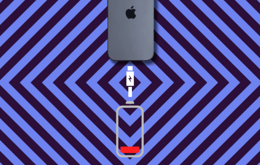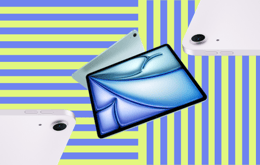Apple’s iPads are famously some of the best tablets on the market. They have powerful processors, high-resolution screens, and impressive battery life. How long does an iPad’s battery last, exactly? Well, depending on the model you have, how old it is, and what you’re using it for, an iPad’s battery life is usually expected to last around 6 to 8 hours between full charges. If your iPad battery is draining faster than this, there could be a number of reasons. It might be time to check its battery health and see if it might need to be replaced. Read on for answers to questions like “why is my iPad battery draining so fast?” and learn some tips and tricks for how to make it last longer.
Why you can trust our guide on how to keep your iPad battery from draining
With so many how-to guides floating around online, it can be hard to find one you can actually trust. That’s where we come in — at Back Market, we can confidently answer all your tech questions because we live and breathe tech. We have one goal: to make tech reliable, sustainable, and accessible. That’s why we put together this guide for you.
Our team of experts and third-party certified refurbishers work with all sorts of tech every day, including tablets like the iPad. Each tablet that you see on our site has gone through extensive checks, including diagnostics, cleaning, polishing, repairing, and final testing to ensure you’re getting premium quality for a low price. This means we know iPads inside and out — including iPad battery life. In this guide, we combine our expert refurbishment knowledge with real-world user insights to give you the best possible advice for how to save battery on your iPad, and how to fast check your iPad battery health if needed.
Summary: How to stop your iPad battery from draining and check its health

Find out why your iPad battery is draining so fast.
Troubleshooting why your iPad battery is draining so fast can be challenging. How long your iPad battery lasts can depend on a few factors, including which model you have, how old it is, and what you’re doing on your iPad. Luckily, there are a few things you can do to help save battery on your iPad and make it last longer between charges. Here’s a quick look into some ways to save battery on your iPad:
Make sure you’re using the latest software update.
Optimize your display and battery settings.
Use Wi-Fi when available.
Close apps when you’re not using them.
Turn off the iPad when you’re not using it.
Avoid extreme temperatures.
If these don’t work, though, it may be time to fast check your iPad battery health. There are different ways to do this for newer iPad models and older ones. Either way, it’s a simple process we’ll walk you through near the end of this article.
Troubleshooting: How to save battery on iPad
If your iPad battery is draining too fast, we’ll walk you through five simple steps to make sure you’re getting the most out of your device. No matter the age, model, or use of your iPad, these steps should make your iPad last at least a little longer between charges.
1. Make sure your software is up to date
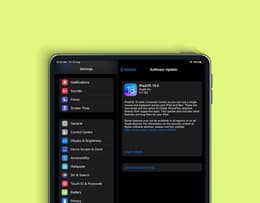
Your iPad battery life could be draining faster if your iPadOS isn’t up to date.
The first potential solution to your iPad battery draining too fast is to make sure you’re using the latest version of iPadOS. We know — it’s super tempting to ignore the constant push notifications alerting you to the newest software update. Truth be told, we all do it. But the longer you ignore those, the more outdated your iPad’s software becomes, and this can become a serious drain on your battery life. iPadOS software updates are literally designed to optimize your iPad’s performance and fix any bugs in the system or security, directly affecting your battery life.
So, how do you know if your iPad’s software is up to date? Just do the following:
On your iPad, navigate to Settings.
From Settings, navigate to General.
From General, navigate to Software Update.
The Software Update page will tell you which version of iPadOS you’re using and show whether there’s an update available. If there’s no update available, congratulations! You’ve eliminated this as a potential battery drainer and you’re ready to move on. If there is an update available, though, you'll want to take a few more steps to install it:
Plug your iPad into power and connect to Wi-Fi.
Navigate back to the Software Update page and click the software update you want to install.
Tap Install Now. This will download the update to your device and automatically start the update.
Pro tip: It’s always better to back up your iPad before updating, too — you shouldn’t lose any data during updates, but it’s better to be safe than sorry.
2. Optimize your iPad settings
This may seem obvious, but it’s so obvious that people tend to miss it: optimize your iPad’s settings to use the least amount of battery life possible. A few settings you can adjust to achieve longer battery life for your iPad are the following:
Brightness: The brighter your screen, the more battery power you’re using. Dim your screen’s brightness manually by swiping down from the top to open the Control Center. From here, drag the Brightness slider to the bottom. Or you can turn on Auto-Brightness, so your screen is automatically dimmed based on your environment. To do this, navigate to Settings, and then Accessibility. On this page, tap Display & Text Size, and turn on Auto-Brightness.
Data fetch settings: If you have your iPad synced to your iCloud account and set up to constantly refresh to check for new emails and other data, this will drain your battery without you even picking up the iPad. It’s better to update data like this manually. To check your settings, navigate to Settings > Mail. On this page, you can tap each email account you have synced to change your data fetch settings. You can do the same with your contacts and calendar data by navigating to Settings > Contacts and Settings > Calendar.
Background App Refresh: Having this setting turned on allows your apps to refresh content in the background even when you’re not using them, causing a further drain on your iPad’s battery life. To solve this issue, you can either switch off Background App Refresh for specific apps, or you can turn it off altogether. To do this, navigate to Settings > General > Background App Refresh. From this page, you can toggle it on and off for each specific app or toggle it on and off for all apps at the very top.
Changing these settings on your iPad should help optimize its performance and save battery.
Pro tip: Going along with the Brightness adjustment, you can save even more battery by activating Dark Mode on your iPad, so your background colors are automatically black instead of white. To activate Dark Mode, navigate to Settings > Display & Brightness and then select Dark.
3. Use Wi-Fi when possible
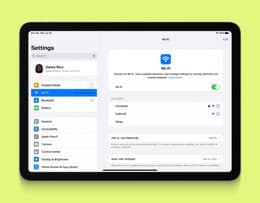
Using Wi-Fi instead of cellular data can help your iPad last much longer.
Most iPads today have cellular connectivity but utilizing this can turn into a significant drain on your battery as the device is constantly trying to connect. An easy way to reduce this problem is to turn cellular data off and connect to a Wi-Fi network whenever possible. All you must do to turn off cellular data is swipe down from the top of the screen to open the Control Center. Here, you’re able to toggle cellular, Wi-Fi, and Bluetooth connectivity on and off.
Pro tip: To save even more battery, you can turn on Airplane Mode when you’re not using cellular data. Airplane mode still allows you to connect to Wi-Fi networks. You can enable the Airplane Mode by opening the Control Center and toggling the airplane symbol.
4. Close apps when you’re done using them

Force-quit apps you’re not using to stop draining battery in the background.
As we mentioned when we spoke about the Background App Refresh setting, apps that are running in the background without you even actively using them can play a huge part in draining your iPad battery. It’s better to force-quit these apps as soon as you’re done using them — that way you don’t end up with 20 or more apps running in the background (we speak from personal experience). To force-quit an app, swipe up from the bottom of the iPad screen and hold. This will bring up all open apps and show you their previews. You can tab through horizontally to find the app or apps you want to close. To close an app, swipe up on the app card.
Apps that use GPS or Location Services specifically will drain your battery a lot faster. If nothing else, focus on force-quitting apps that use these. You can also go to Settings > Privacy > Location Services to turn Location Services off altogether or for specific apps.
Pro tip: To check which apps are using the most battery, you can navigate to Settings > Battery. This menu will show you a graph of your battery usage, and by tapping Show Activity, you can see the battery usage of each app.
5. Turn your iPad off when it’s not in use

Turning your iPad off when you’re not using it is perhaps the easiest way to save battery.
This may be a no-brainer, but it’s important to turn your iPad off — not just put it to sleep — when you’re not using it for extended periods of time. Doing so will greatly reduce the drain on your battery, as literally nothing can run in the background if the device is completely turned off. It’s also important in general to turn the iPad off once in a while to keep the battery from constantly working, ultimately reducing regular wear and tear. To turn off the iPad, press and hold the top button and a volume button. A screen will appear with a Power Off slider. Slide this slider to the other side to turn off the iPad.
Pro tip: It’s also important for battery health to unplug your iPad from its charger once it has fully charged — batteries warm up when charging, and extended periods of charging can reduce the battery’s lifespan.
6. Avoid extreme temperatures
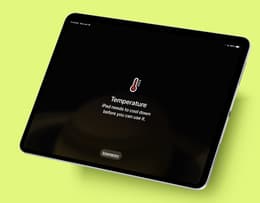
Avoid using your iPad in extreme temperatures.
It’s also important to understand how temperature can affect your iPad battery’s performance. According to Apple, iPads are designed to perform well in temperatures ranging from 62° to 72° F, give or take a few degrees.
Regarding extreme heat, Apple warns that using or charging your iPad in temperatures of 95° F or above, though, can permanently reduce your battery’s lifespan. The iPad will typically show an overheating warning on its screen if it gets too hot and you will be unable to use it. In this case, it’s best to put the iPad in the shade or move it to a cooler environment as soon as possible.
Extreme cold, on the other hand, can also cause your battery to drain much quicker than usual. It may even cause your iPad to stop charging. However, both issues are temporary, and the iPad’s performance should return to normal once you’re no longer in extreme cold.
Pro tip: If you notice that your iPad battery isn’t charging past 80% even after it’s been plugged in for a while, it may be due to the battery overheating — this will return to normal once the battery has cooled down to recommended temperatures.
Troubleshooting: How to check your iPad’s battery health
If you’ve tried all the above tips and your iPad still isn’t lasting as long as it should be between charges, it may be time to fast check your iPad’s battery health.
Like all rechargeable batteries, the one in your iPad has a limited lifespan. Its performance and capacity will eventually decline, and the battery will need to be replaced. iPad batteries are designed to go through 1000 charge cycles (you go through a charge cycle when you use your iPad an amount that equals 100% of its battery) before they are reduced to 80% battery health. For the average user, they’ll usually last two or three years before they need to be replaced. This amount of time depends, of course, on the intensity of use and how often you were recharging your iPad. To determine whether your iPad battery needs to be replaced, you need to check its battery health.
If you have a newer model, you can do this in just a few simple steps. If you have an older model, it gets a little more complicated. We’ll walk you through both processes below.
Checking the battery health on newer iPad models
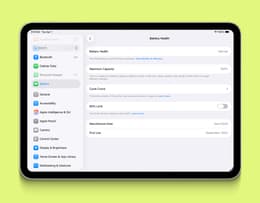
You can find all the necessary information about your iPad’s battery on the Battery Health screen.
If you have a newer model (iPad Pro M4, iPad Air M2 or M3, iPad Mini A17 Pro, or iPad A16), this is easy to do by yourself. Just follow these simple steps:
On your iPad, navigate to Settings.
From here, navigate to Battery.
From here, navigate to Battery Health.
The Battery Health page will give you all the information you need about your iPad’s battery in an easily digestible form. You’ll see your battery’s health, its maximum capacity, its cycle count, when it was manufactured and when it was first used. If your battery health indication is anything less than “normal” or your maximum capacity is lower than 80%, it’s probably time to replace your iPad’s battery.
Checking the battery health on older iPad models
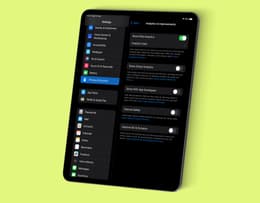
Check your iPad’s battery health using analytics logs to get information about maximum capacity and cycle count.
If you have an older model, you’ll need to jump through a few extra hoops to check your iPad’s battery health. There are a few third-party apps you can download to do this, but they aren’t super reliable. If you’re stressed, you can take it to Apple or a certified reseller for a diagnostics test.
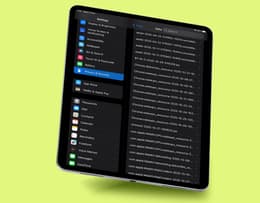
Find the most recent Analytics report to get the most up-to-date information.
However, if you want to check it at home first, do the following:
On your iPad, navigate to Settings.
From here, navigate to Privacy & Security.
On this page, click Analytics & Improvements.
On the Analytics & Improvements page, make sure Share iPad Analytics is toggled on. If it’s already on, you’re good to continue with these steps. If you just toggled it on now, you need to wait 24 hours for the analytics to generate the correct reports before proceeding with these next steps.
Click on Analytics Data and wait for the list of reports to come up.
Once you see the list of reports, you are looking for a report that starts with “Analytics” — these reports will have dates, so choose the most recent. Open this report.
Copy and paste the text of this report into the Notes app on your iPad. Don’t worry — you don’t have to understand all the log data.
Once the text is in your Notes app, click the three dots at the top right corner of your note and click the Find in Note search option.
Search for “MaximumCapacityPercent”. The number after these words is your current maximum battery capacity.
Then, use the same method to search for “CycleCount”. The number that appears after these words is how many charge cycles you’ve gone through on your iPad.
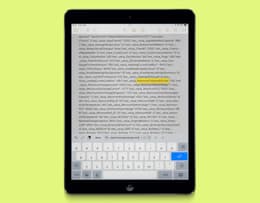
Search for the battery’s maximum capacity in your Notes app.
While it’s not as concise and thorough as the Battery Heath page on newer iPad models, the maximum capacity percent and cycle count readings you find through this method will tell you the information you need to know. If your maximum battery capacity percentage is less than 80% or if your cycle count is over 1000, it may be time to replace your iPad’s battery.
Why buy refurbished
If you’re in the market for a new iPad or any other device, consider buying refurbish before you automatically reach for a brand new one. Refurbished electronics are good not only for your wallet, but also for the planet.
At Back Market, we sell professionally refurbished devices. This means that every device you see on our pages is thoroughly cleaned, repaired, and tested for premium functionality before it’s put up for sale. The best part? Your new-to-you professionally refurbished device comes at a much lower price than the price of new — usually 30% to 50% lower. You can rest assured that you’re getting a top-notch device at an all-time low price, and it comes with a 1-year warranty and a 30-day return period for your peace of mind. And the bonusfor the specific purposes of this article? Each of our devices comes with at least 80% battery capacity and 100% charging capacity — so you shouldn’t need to think about replacing your iPad’s battery for a long time.
When you buy refurbished, you’re also helping to save the planet. Giving tech a second life reduces the need for new manufacturing and keeps devices from ending up in landfills as e-waste before their time is up. If you’re focused on sustainability in tech, refurbished devices are the best way to support this value — and you’ll save money while you’re at it. It’s a win-win.
Trade in your old tech
If you have tech that’s just gathering dust at home, why not make a buck off of it? Back Market’s Trade-in program makes it easy to convert your old stuff into cash by following three simple steps. First, fill out a short online form with the details of your device and get a quote from our expert refurbishing team. If you accept the quote, ship your device to us for free. Once it’s been received and evaluated, you get paid, whether you decide to pocket the cash or put your credit toward your next upgrade.
Price of refurbished vs. new
If you’re in the market for a new iPad, check out what’s available on Back Market — and see for yourself how we beat the price of new every time.
Model | Back Market price | Price of new |
From $80 (after trade-in) * | From $499.00* (Apple) | |
From $70 (after trade-in) * | From $349.00* (Apple) | |
From $129 (after trade-in) * | From $599.00* (Apple) | |
From $82 (after trade-in) * | $999.99* (Apple) |
*Back Market prices taken at the date of publication – these are subject to change.
Final thoughts on iPad battery health
If your iPad battery is draining too fast, there could be a number of causes. Whether it’s a software update, app usage, or extreme temperatures that are the problem, there are also a few easy fixes you can try at home. You can optimize your settings, use Wi-Fi or disconnect from networks altogether, and monitor your app usage and background refresh data to solve this problem easily. It’s also a good idea to unplug your iPad as soon as it’s finished charging and remember to turn it off every once in a while.
If none of these fixes are working, though, you’ll need to fast check your iPad’s battery health. On newer iPads, you can easily do this by navigating to the Battery Health page in Settings. On older models, though, you’ll need to find the right Analytics log and search for the information you need. Regardless of the method you’re using, it’s probably time to replace your iPad battery if its maximum capacity is under 80% or if there are more than 1000 charge cycles.
No matter what your findings are, use these tips and tricks to optimize your iPad’s performance and save your iPad’s battery. If you’re considering replacing your iPad altogether, look at the options on Back Market to get a premium device for a lower price tag.