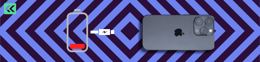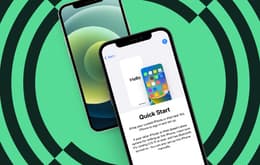If your iPhone stopped charging, you’ll need to figure out why. Whether it’s as simple as a faulty cable or a more complicated software problem, troubleshooting your iPhone’s charging issues helps you solve the issue without calling a repair expert.
Simple fixes to try first
Sometimes, the simplest solution can quickly solve a pesky issue. Perform these four basic checks as your first step.
1. Check the outlet you’re using
First, ensure that the problem isn’t with the power source. Plug something else into the outlet or USB port you’re using. If other devices charge, the outlet is fine. You can also bring your phone to another outlet and see if it starts charging there. If your iPhone still isn’t charging, you’ve confirmed that the device, cable, or charger is the issue.
2. Inspect your charging cable and adapter
Check for any signs of damage or wear and tear. Frayed or exposed wires, bent connectors, broken pongs, or burn marks can all affect performance. These issues are also safety risks, so we recommend replacing your charging accessories ASAP, regardless of your phone’s charging status. Try using another cable, charging block, or wireless charger to see if that resolves the issue. If your iPhone charges with a different device, you've found the culprit.
3. Hardware check: clear the charging port of debris
Sometimes, the charging port can accumulate dust and debris, which can prevent a proper connection. To safely clean the charging port, use a small, soft brush — not a toothbrush, but something more akin to a makeup brush. You can also use compressed air, toothpicks, microfiber cloths, or cotton swabs to get dirt out of the charging port. Do not use metal, which can affect the hardware, and don’t use liquids or wet tools, which can damage the port.
4. Test with wireless charging (if applicable)
If your iPhone model supports wireless charging or has the MagSafe charging option, give it a try. Place your phone on a wireless charging pad or use the MagSafe charging station. If it charges wirelessly, the issue might be with the charging port or cord rather than the entire device.
Software-related troubleshooting solutions
If the hardware seems fine, the issue might be related to the software. Here are a few steps to address potential software glitches.
Restart your iPhone
A simple restart can resolve minor software glitches that might affect charging. To restart your iPhone X or later model, hold down the volume-up button and the sleep/wake (or action) button simultaneously. Wait for the power-off slider to appear, and slide to power down. To restart, hold the same buttons until the Apple logo pops up.
To restart your iPhone 6, 7, 8, or SE (2nd or 3rd generation) hold down the power button only. When the slider pops up, slide to power off. Wait 30 seconds, then turn it back on by holding the side buttons again until you see the Apple logo.
For an iPhone SE (1st generation), 5, or earlier, you’ll press and hold the top button. Wait for the slider to appear and slide to power off. You’ll also wait 30 seconds, then hold down the top button until the Apple logo appears.
If the above steps don’t work, you can force restart your iPhone.
Update iOS
Outdated software can sometimes cause charging problems. To check for and install any available iOS updates, go to Settings > General > Software Update. If an update is available, your device will instruct you to update your phone. Download and install the new update, which might fix any software-related charging issues.
Signs of battery failure: How to conduct a battery health check
If your iPhone still isn't charging after running through the six above checks, it might be a sign of battery failure. Here are some signs to watch for:
The battery drains quickly, even after a full charge.
The phone heats up quickly while charging.
The phone is slow.
The phone randomly shuts down or freezes.
The iPhone only works while charging.
The battery health is less than 75%.
To check your iPhone’s battery health, go to Settings > Battery > Battery Health & Charging. You'll see a percentage indicating your battery's maximum capacity. If it’s significantly lower than 80%, or if the phone shows any of the above signs, it may be time to consider replacing your iPhone battery or calling in professional help.
When do you need professional support? Exploring your options
If the troubleshooting steps haven't resolved your charging issues, it might be time to seek professional support. Here are your options:
iPhone warranty: Apple's standard warranty typically covers hardware repairs for one year from the date of purchase.
AppleCare+: This extended warranty plan, available as a monthly or annual subscription, covers additional repairs and support, including battery service.
Out-of-warranty repair services: If your iPhone is out of warranty, Apple offers repair services for a fee. This includes battery replacement and other hardware repairs.
Non-Apple support: If there’s no Apple Store near you or you don’t want to take your phone to the Apple Store, find an independent repair shop that’s licensed to work with iPhones. These can be found at malls or stand-alone locations; some may even come to you.
Prevention tips: Ways to preserve your iphone battery's health
Ensure the longevity and optimal performance of your iPhone’s battery from the get-go with these tips.
Proper charging practices
Use optimized charging: Enable Optimized Battery Charging in your iPhone’s settings to reduce battery aging. Optimized charging is based on your daily charging routine and automatically defers charging to 100% until right before you need to use your battery. For example, if you leave your iPhone to charge overnight, Optimized Charging delays a full charge until the early morning.
Enable low power mode: Low power mode can extend your battery by lowering your display brightness, optimizing device performance, and minimizing system animations. You’ll be prompted to active low power mode when your battery drains to 20%. If your battery appears yellow instead of red, that means low power mode is on.
Turn off the background refresh: To preserve battery life, turn off the feature that allows apps to refresh in the background. Go to Settings > General > Background App Refresh and select Off to turn off Background App Refresh.
Avoid extreme temperatures: Charging in very hot or cold environments can damage your battery. Don’t leave your phone in a very hot or very cold car, for example.
Don’t let the battery drain completely: Keeping your battery level between 20% and 80% can prolong its lifespan. If you let it die each time before charging, your phone’s battery life will be negatively impacted over time.
Investing in quality accessories
Using MFi-certified (Made for iPhone) charging cables and accessories ensures compatibility and safety, reducing the risk of charging issues.
MFi-certified charging cables and accessories are designed to meet Apple’s rigorous performance and safety standards. These certifications ensure that the accessories are fully compatible with your iPhone to prevent potential damage caused by incompatible or low-quality chargers. MFi-certified products also include built-in safeguards to protect against overcharging, overheating, and short-circuiting, significantly reducing the risk of battery damage.
What to do if your iPhone can't be fixed
If your iPhone cannot be fixed, consider recycling or trading it in for a new one. Back Market offers both recycling services and trade-in options for a new device.
Recycling is a good option because it helps reduce electronic waste, conserves valuable materials, and minimizes the environmental impact of discarded devices. By recycling your iPhone, you ensure that its components are properly disposed of or repurposed, contributing to a more sustainable and eco-friendly future.
A trade-in is also overall beneficial because it allows you to get a discount on a new device or earn some extra cash. This makes a new device more affordable while responsibly disposing of your old iPhone and supporting a more sustainable consumer ecosystem.
Keep your iPhone charging smoothly
From simple checks like testing different outlets and cables to more detailed software solutions, these iPhone charging troubleshooting steps should help you pinpoint the problem. Keeping your iPhone’s battery healthy with proper charging practices and quality accessories is the best way to prevent many common charging problems.
If your battery is past the point of no return, check out refurbished iPhone models on Back Market. All refurbished iPhones come with at least 80% battery capacity, checked, tested, and installed by our experts. Learn more about Back Market’s battery standards so you can make the best decision for your phone usage needs.