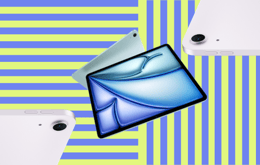iPad won’t turn on or charge? Bring it back to life with these quick fixes
Updated on July 17, 2025
July 17, 2025
18 mins read
Miguel G.
Sr. Tech Copywriter (US)
If you've bought a new or refurbished iPad or have had one for a while, hopefully you're enjoying its full benefits for work or play. Thanks to its excellent features in every generation, the iPad has earned its place in the competitive tablet market. But like any electronic device, it can sometimes run into hardware or software issues that prevent it from turning on or charging. When that happens, some troubleshooting is needed. Read this detailed guide to learn how to fix these issues.
My iPad won't charge or turn on — What to know
If your iPad won't turn on or charge, the issue may stem from hardware or software problems. A damaged screen, broken buttons, or faulty internal components — often due to physical or water damage — might be why your iPad won't turn on. These issues can usually be resolved through repair or part replacement. When the problem is software-related, a force restart or software update might be all you need. In more serious cases, Recovery Mode, DFU Mode, or a factory reset may be necessary. Charging issues are usually hardware-related and can often be fixed by replacing faulty parts or cleaning clogged charging ports. However, software can also be the cause, requiring a force restart or, in complex cases, a software update.
Why you can trust this troubleshooting guide
At Back Market, we specialize in tech. We've helped many people get the most out of their tech — new or refurbished — and we know exactly how tech behaves when things go wrong. This guide is based on common issues that iPad users face and proven solutions that have worked for others. The guide is designed to be clear, practical, and easy to follow so you can troubleshoot confidently and get your device back up and running.
Why won't my iPad turn on?
It can be very frustrating when your iPad won't turn on, especially if you have something urgent to complete. If you are having issues with your iPad not turning on, several factors could be to blame, including software glitches, hardware problems, or low storage space. Fortunately, getting your device back on track is easy with some basic solutions. Here are some of the most common reasons why your iPad won't turn on even when it’s plugged in:
Your device may need more charging time or a battery replacement.
Corrupted apps, files, or programs might be affecting performance.
The device may be disabled due to too many incorrect password attempts.
The operating system may have crashed, or the software may be outdated.
Your device may lack sufficient storage or memory.
Internal damage from a recent drop could be causing issues.
Water damage from a spill might have affected internal components.
The power supply could be faulty, or the charging port may be blocked by debris.
How to fix an iPad that won't turn on
When your iPad is in sleep mode, it shows a black screen, and you can wake it up by pressing the top button or tapping the screen. However, things get scary when your iPad won't turn on, no matter what you do. Don't worry just yet. You should know that everything's not lost — there are simple fixes you can try to resolve the issue. Below are seven tried-and-tested methods to fix an iPad that won't turn on — so without further ado, let's dive in.
1. Force restart your iPad
Sometimes your iPad shows a black screen, no matter how long you press the top button or tap the screen to wake it. Your iPad won't respond when this happens, no matter how many tricks you try. It's usually due to a software bug or glitch that prevents even a normal restart. A force restart is needed in such cases, as it's the most efficient way to restore a non-responsive iPad. Here's how you force restart an iPad:
For iPads with a Home button: Simultaneously press and hold the top and Home buttons until the Apple logo appears. Let go of both buttons when you see the Apple logo.
For iPads lacking a Home button: Press and quickly let go of the volume up button. Press and quickly let go of the volume down button. Hold the top button until you see the Apple logo on the screen. Let go of the top button when you see the Apple logo.
Your iPad should restart after applying these quick fixes. However, if this is a recurrent issue, you’ll have to dive deeper to identify the source of the problem. You should check if you have any unverified or misbehaving applications on your device. If your device won't turn on after installing a particular app, try deleting it and see if it works.
2. Charge your iPad
Sometimes, a black screen just means you have a dead battery. If your iPad still won't turn on after a force restart, it could signal a dead battery. When your battery is entirely depleted, the device can't power on, and your iPad shows a black screen. Charging your iPad solves this problem. Charge your device by connecting the charging cable that came with it, and check if the Apple logo shows up after a few minutes or even hours of charging. Use a different charging cable or power source if it doesn't appear within an hour. If it's still not charging, try the following:
Check that you're using Apple-certified chargers and cables.
Check for any physical damage to your charger or cable.
Make sure the power source is working.
Check the charging port for any blockage or debris.
If the problem persists, read on for more instructions on how to fix an iPad that won't charge.
3. Update your iPad using a Mac or PC
Updating your iPad using a Mac or PC is another way to turn on your device. Downloading and installing the latest iPadOS will eliminate software bugs and improve your device's overall functionality. Follow these steps to update your iPad using Finder (Mac) or iTunes (older Macs and PCs):
Plug your iPad into a Mac or PC using a compatible cable.
For Macs powered by macOS Catalina or newer, launch Finder and click on your device under Locations in the left column. Launch iTunes and click on the icon for your iPad in the upper-left corner on older Macs (Macs powered by macOS Mojave or earlier) or a PC. If your iPad isn't present, it's probably out of charge. Give it some time to charge, then attempt again.
Click on Check for Update in the window that appears.
If a newer update is present, you should have the option to Download and Update your iPad. Click on it and follow the prompts on the screen to update your device.
4. Troubleshoot hardware problems
If your iPad still won't turn on, it’s likely that it has hardware damage. There are two possibilities: physical damage or water damage. Has your iPad recently taken a hard fall? The drop may have damaged internal components, so it fails to turn on. The other possibility is water damage. Has your iPad recently been exposed to heavy rain or come into contact with liquid? There's a chance that this affected its internal components, which is why you're staring at a blank screen.
When this happens, plug your iPad into a Mac or PC and see if it responds. If the computer detects your iPad, you're fortunate, as it means your device is powered on, and you only have some hardware damage. Back up all your important information and take your device for repair. However, if your computer fails to recognize your device, it suggests a significant problem.
5. Update/Restore your iPad in Recovery Mode
If you force restart your iPad and it powers on but freezes on the Apple logo, or you encounter a red/blue screen during startup, the problem might lie with iPadOS installation. Put your device into Recovery Mode and attempt a software update when this happens. If that fails, you’ll need to restore your iPad, and you'll need a Mac or PC using the most recent version of iTunes. Follow these steps to update your iPad in Recovery Mode:
Use the earlier instructions to force restart your iPad, but instead of releasing the buttons when the logo appears, continue holding them until you see the Recovery Mode screen.
Plug your iPad into your Mac or PC using a compatible cable.
Find your iPad on the computer: For Macs powered by macOS Catalina or newer, launch Finder and click on your device under Locations in the left column. On older Macs (Macs operating macOS Mojave or older) or a PC, launch iTunes and click on the icon for your iPad in the upper-left corner.
When prompted with the option to Update or Restore, choose Update.
Choose Restore if you receive a message that your iPad cannot be updated. Please note that this process will erase all data and settings on your device.
Keep your iPad plugged into the computer as it downloads and installs the necessary software. After completing the process, your device will clear all its data and reboot.
6. Factory reset your iPad
If you have tried everything else and your iPad still won't turn on, maybe it's time to do a factory reset. A factory reset will erase all information on your device, including apps, settings, and media, restoring your iPad to its factory settings. This is a last resort method. Here's how to factory reset your iPad using iTunes and Finder.
Factory reset using iTunes
This method is for PCs and Macs powered by macOS Mojave or earlier.
Launch iTunes on your computer and connect your iPad using a compatible cable.
Select the iPad icon located in the top-left corner.
In the left column, select Summary.
Click Restore iPad, and confirm your decision by clicking Restore again.
Factory reset using Finder
This method is for Macs powered by macOS Catalina or later.
Launch Finder on your Mac and connect your iPad using a compatible cable.
Click on your iPad under Locations in the left column.
At the top of the window, select General.
Click Restore iPad, and confirm your decision by clicking Restore again.
7. Restore your iPad in DFU Mode
If your iPad still won't turn on after a factory reset, it may indicate a more complex software problem. In this case, you may need to put your device into Device Firmware Update (DFU) Mode. This is the deepest type of restore and can eliminate most software issues. However, be warned: this restore clears and reinstalls all the software on your device. It's handy when your iPad has serious software errors like firmware crashes or corrupted files. It’s worth noting, however, that this restore option should not be used on iPads with physical or water damage. Here's how to restore your iPad in DFU mode:
Plug your iPad into a Mac or PC with a compatible cable.
Launch Finder on Macs or iTunes on Windows PCs.
On iPads with a Home button: Simultaneously press and hold the top and Home buttons. After a few seconds, let go of the top button but continue holding the Home button until your computer recognizes your iPad. Let go of the Home button.
On iPads lacking a Home button: Press and hold the top button for three seconds, then immediately press and hold the volume down button, as well. Keep both buttons pressed for a minimum of 10 seconds, then let go of the top button, but hold the volume down button until your computer recognizes your iPad. Let go of the volume down button.
On your computer, select Restore iPad, then choose Restore and Update.
If your iPad still won't turn on after trying all these methods, there's likely something wrong with your device. The issue could stem from faulty internal parts, unresponsive buttons, or screen damage.
Why won't my iPad charge?
If your iPad is plugged in but isn't charging, there's understandable cause for concern. But before you pack it up for the Apple store, you can try several easy fixes at home. Your iPad might not be charging as it should for a couple of reasons. Perhaps you've plugged it in, but your iPad isn't recognizing the cable, or maybe it's showing that it's charging, but it's not holding any charge when you unplug it.
Generally, older devices are more prone to charging problems because they've been used longer, which eventually lowers battery life. Sometimes, though, it could be a bit more complicated. While different factors impact your iPad's charging performance, the four main ones are:
The iPad's power adapter
The iPad's charging port
The iPad's charging cable
The iPad's software
How to fix an iPad that won't charge
Don't panic if your iPad isn't charging or is charging slowly — it's not curtains for your device yet. It might just need a different cable or a force restart to fix the problem. But there's a chance it could be something a bit more complex. Read on to discover handy tips to quickly get your iPad back to full capacity.
1. Check your iPad's charging cable
An old cable is one of the most common reasons why an iPad does not charge. Examine your charging cable. Is there any discoloration, nasty bending, or fraying on the cable or the connector? If some of these signs are present, it's time to get a new iPad charging cable. However, some problems with your charging cable might not be so obvious. Your cable might appear fine, but it could still be damaged. If you suspect that, try charging your iPad with a different cable. If it charges (for cases where the iPad isn't charging at all) or charges faster, there's definitely something wrong with your cable.
2. Check your iPad's power adapter
iPad chargers are made up of two parts — a charging cable and a power adapter. If you've eliminated the charging cable as the source of the problem, plug it into a different power source to see if the iPad charges. If your iPad charges when connected to another power source, the issue lies with the power adapter, and it's time to get a new one.
3. Stop charging your iPad with a computer
At some point, we've all charged our smartphones with a computer. While charging your iPhone with a laptop might be okay, the same doesn't apply to an iPad. Compared to smaller devices like iPhones, iPads require more current, and since most computers don't have high-power USB ports, they tend to charge iPads more slowly — or not at all. There's no harm in charging your iPad with a laptop — you cannot damage it this way — but it likely won't charge competently. It's easy to tell if a USB port isn't providing enough power to charge an iPad since the "Not Charging" message will appear next to your iPad's battery icon. To avoid any issues, switch to a wall outlet instead.
4. Check your iPad's charging port
Over time, dust and debris can accumulate in an iPad's charging port, preventing it from charging correctly. If your iPad isn't charging like it used to, inspect the charging port on the bottom for any blockages. Collected debris prevents your charging cable from connecting properly with your device, affecting charging. Ensure you clean any debris from your charging port, as this might be why your iPad isn't charging.
Additionally, you must be very careful when cleaning your iPad's charging port. Your first instinct will be to blow into it — don't. When you blow into it, the moisture in your breath can enter your iPad and cause more problems. Also, don't use anything sharp, like safety pins or paper clips, to clear the debris. Softer “tools” like toothpicks and cotton buds are much safer; even then, you must be very gentle. Most importantly, ensure you turn off your iPad first.
5. Is your iPad too hot or too cold?
iPads are designed to work optimally at specific temperatures, and you might face charging issues if your device gets too hot or too cold. Apple says iPads work well in ambient temperatures between 32 to 95 degrees Fahrenheit. When the iPad gets too hot, iPadOS temporarily pauses charging until the device returns to normal temperature. This is necessary to prevent damage to the battery or the device itself. Once the device is back to an acceptable ambient temperature, charging is restored. If your device is overheating, immediately unplug the charger, turn it off, and remove the case to help it cool down faster. So, if it gets too hot or too cold and charging is disabled, wait for some time for your iPad to return to normal temperatures before trying to charge your iPad again.
6. Force restart your iPad
If none of the above methods work, it's time to move to the next level. Your iPad might not be charging because of software-related issues. In that case, a force restart might be necessary, as it can fix minor software glitches, clear temporary cache files, lighten the system load, and give your device a fresh start. A force restart works like a shot of adrenaline, giving your device a much-needed boost and resulting in better performance. Here's how to go about it:
For iPads with a Home button: Simultaneously press and hold the top and Home buttons until the Apple logo appears. Let go of both buttons when you see the Apple logo.
For iPads lacking a Home button: Press and quickly let go of the volume up button. Press and quickly let go of the volume down button. Hold the top button until you see the Apple logo on the screen. Let go of the top button when you see the Apple logo.
Once your device restarts, let it charge uninterrupted for at least half an hour, and if it's charging slowly, switch it off and try charging it again.
7. Update your iPad
If a force restart doesn't solve your charging problems, maybe the issue lies deeper, and it might be time to update your iPad's software. Ensuring your iPad is up to date significantly affects its overall performance. Older versions of iPadOS might trigger several issues on your iPad, including charging issues and black screens. So, if your device won't charge or stops charging randomly, you should check for software updates. An update can fix bugs causing iPad charging problems. This is how to update your iPad:
Go to Settings on your iPad and tap General in the left column.
Click on Software Update, and if a new update is available, download and install it.
If these fixes don’t resolve your charging problems, it may be time to take your iPad to a professional for repair.
Why buy refurbished
The simple answer? It is a smart choice, not just for one, but for at least two key reasons. First, buying refurbished saves you money. Refurbished devices are priced 20% to 50% lower than new models, offering premium quality without the high price tag. At Back Market, we sell Verified Refurbished devices. What are these? These are devices that have been professionally restored to full working condition by industry experts. Each device is inspected, repaired, cleaned, and tested before being sold. Components like batteries and screens may be replaced to ensure top performance, and every device comes with at least 80% battery health and 100% charging capacity.
Second, refurbished tech is more sustainable. It reduces the need for new manufacturing and raw materials and helps cut down on e-waste. By extending the life of tech, you lower your carbon footprint and support a circular economy. When you choose Back Market, you're not just saving money — you're choosing affordable, reliable, and sustainable tech built to last.
Trade in your old tech for cash
Do you have tech that's gathering dust at home? Back Market's Trade-in program makes giving your old tech a second life easy. You can part with your old tech and bring in cash while you’re at it in just three easy steps. Start by getting a quote online after answering a few questions about your device. Ship it to us for free, and receive payment once it's been evaluated. It's a fast, hassle-free way to earn cash while decluttering your home and keeping electronics out of landfills.
Model | Trade-in value |
$125 | |
$125 | |
$145 | |
$145 | |
$165 | |
iPad 10.2 (2019) | $103 |
Find the right iPad for your budget
At Back Market, finding the right iPad for your budget is easy. Whether you need a basic model for browsing or a high-performance iPad Pro for creative work, we offer a variety of Verified Refurbished iPads priced at up to 50% less than the price of new. You can get the features you need without overspending, and every iPad comes with a 1-year warranty for peace of mind.
Model | Back Market starting price |
iPad mini (2013) | $80 |
iPad 10.2 (2019) | $106 |
iPad Air (2014) | $129 |
iPad Pro 10.5 (2017) | $135 |
Final thoughts
If your iPad won't turn on or charge, the issue could stem from hardware or software problems. Fortunately, there are solutions for both.
If your iPad won't turn on, possible hardware causes include a damaged screen, broken buttons, or a faulty internal component — often due to physical or water damage. These can usually be fixed by repairing or replacing the damaged parts. In other cases, the issue may be software-related, and a force restart or software update might be enough to resolve it. If the problem runs deeper, updating your iPad in Recovery Mode or DFU mode or performing a factory reset may be necessary.
For charging issues, the cause is usually hardware-related — often resolved by replacing faulty parts or cleaning clogged charging ports. However, sometimes the problem is software-related, and a forced restart may fix it. However, in more complex cases, a software update might be required.

Written by Miguel G., Sr. Tech Copywriter (US)
Miguel is always looking for new ways to provide unique perspective on popular tech and has taken his writing to the refurbished industry to promote sustainability. Outside of creating content, you might find him travelling the globe, coaching a fitness class, or cheering on his favorite sports teams (Go Dolphins!)